Undoubtedly, The Sims 4 gives you a realistic, lifelike experience that feels like the real world. You can control Sims and get really into the virtual world. But some players want an even more real feeling, and that’s where the first-person mode comes in.
In The Sims 4, there’s a cool way to see things like your Sim does. It’s called first-person mode. This lets you look around as if you’re your Sim, playing games, watching TV, and reading books from their eyes.
How To Go First Person in Sims 4?
Switching to first-person is easy, but the steps differ depending on your device. Here’s how you can go into the first-person mode in The Sims 4 on various platforms:
- Mac & Windows: Shift + Tab
- PS4: Press and hold the R3 controller button.
- Xbox One: Press and hold the RS controller button.
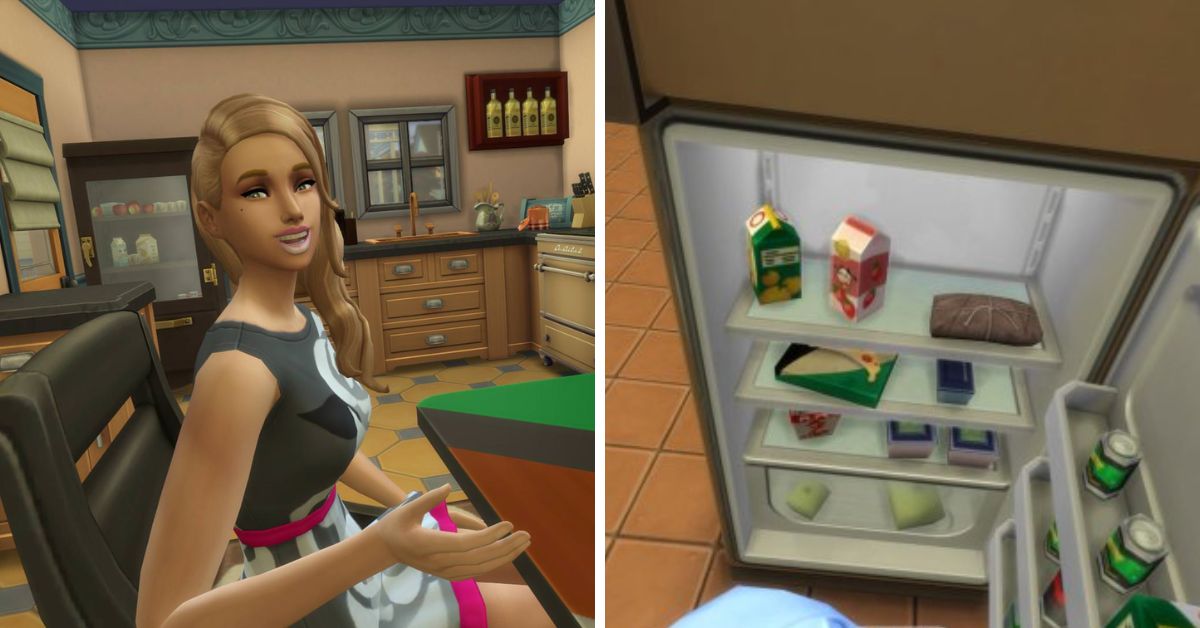
How to Get Out of First-person Mode in Sims 4?
Switching from a first-person to a third-person view in The Sims 4 is just as easy. You can use the same combination of keys to return to the third-person mode.
What Are the Shortcut Commands for First-Person Mode in Sims 4?
| Shortcut Command | Action |
|---|---|
| Right Mouse Button | Guide the Sim to navigate around obstacles like doors. |
| Left Control Button (Ctrl) + Mouse Movement | Bring Sim’s viewpoint back to the center. |
| Spacebar | Seamlessly switch the perspective and observe different Sims within the household. |
| Shift + Tab (Simultaneously) | Exit first person and restore the standard (Third Person View) in the game. |
How Do You Make Your Sims Character Move?
Moving your character’s point of view in the game is easy to understand. To make your Sims character move, right-click anywhere you want them to go. Then, choose the “Move here” option that appears. You can also interact with things by right-clicking them, like looking from behind the surface.
If you enjoy playing Sims 4, you might want to look at our guide to the top Sims 4 mods of 2023.
