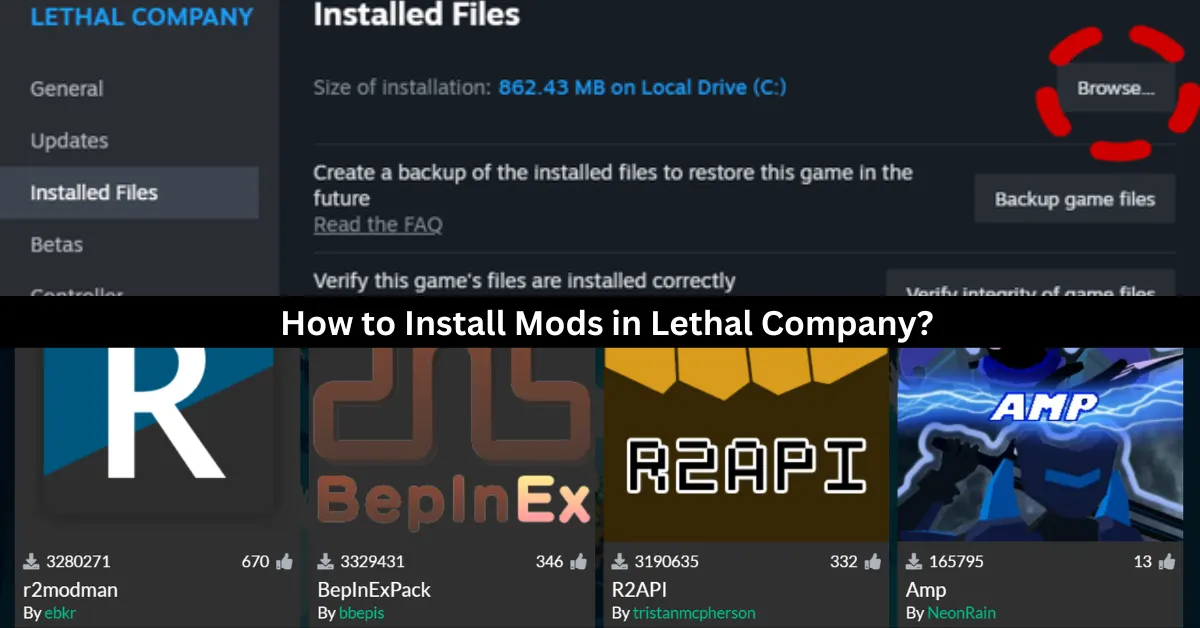Installing different mods can significantly improve the gameplay experience for Lethal Company fans. Players can alter the game with their assistance by changing its difficulty, expanding the lobby, or even swapping out character models for all of the well-known Among Us crew members. This guide offers all the details you need to install mods in Lethal Company, along with a selection of the best ones.
How to Install Mods in Lethal Company?
Before installing mods, the first thing you should do is review your preferred technique. Remember that your desired technique must coincide with the lobby host’s; otherwise, your games will not work together. At present, there are two simple ways to install mods for Lethal Company: manually and using Thunderstore.io, a well-known mod manager.
How to Install Mods Manually?
To manually install mods, you must first download a file named BepInEx. After downloading, you must unzip the file and transfer it to the Lethal Company folder. Ensure that the file you download is from the appropriate Assets tab for your computer.
If you’re not familiar with how to access specific folders on Steam, the simplest method to get to this screen is to right-click the game in your library and select Properties. When you get there, select the Installed Files tab and press the Browse button. This will take you straight to the folder that you require access to. Transfer the downloaded folder’s contents to this location.
Everything you install as a mod starts with this. Depending on the modifications you’re considering, the remaining steps will change. You’ll probably obtain all of your modules from Thunderstore.io, the most well-liked mod download site.
You may always check the mod page to see if the mod has any dependencies if you’re not sure which mods are needed to make your desired mods operate. To get each mod up and running, follow the same instructions!
How to Install Mods using Thunderstore.io?
To get a more efficient procedure, you must download the Thunderstore.io application. The “Get the Thunderstore App” link at the top of their website is where you may download it. Download both apps, as there’s a chance you’ll need to install the parent program Overwolf along with this.
After downloading Thunderstore.io, installing the mod is quite easy. Click the search tab after performing a search for Lethal Company. You can proceed to create a profile for the game when it prompts you to do so.
You are welcome to call it whatever you wish, as long as it serves your own goal. After logging in, choose your profile to view the available mods. All mods require BepInExPack, which you can get by simply clicking the get button after you’ve navigated to it.
Since it’s pinned in the store, finding it should be simple. After completing that, you can begin installing any mods you like! Make careful to click the Associated button to verify dependencies before downloading any mods from the shop.
This will list the mods that you must download in order to make your existing mod functional. You must click the Modded Play button in the upper right corner to start the game straight from the shop while utilizing this technique. This will start a modified version of your games.
How Do You Know if Mods Are Installed or Not?
To see if the mods were installed properly, open the game and look in the bottom left corner below the version number. There, you’ll see (MOD) if you installed the mods by hand and (MC) if you used the Thunderstore.io app. You can scavenge with your friends and make any changes you want. Make sure that your mods match those of the host.
What Are the Best Lethal Company Mods?
Players frequently struggle to decide which modification to select for Lethal Company because there are so many options available. The top 5 choices that will raise the stakes in the game are listed below.
More Company and BiggerLobby Mods
These two mods belong together because they essentially serve the same purpose and only differ in how many players can join the lobby. BiggerLobby features a far larger cap of 100 people, while MoreCompany only permits a maximum of 32 individuals in one lobby.
WalkieUse
Regardless of what they are holding, WalkieUse enables players to utilize the radio to converse with people by hitting the R button if it is in their inventory.
FlashlightToggle
Like the previous mod, FlashlightToggle lets players use the F button to switch the flashlight on and off no matter what they are holding. They may find it simpler to navigate in the dark as a result.
FasterItemDropship
The Item Dropship arrives and departs more quickly thanks to the FasterItemDropship mod. As a result, players won’t have to wait as long for the necessary supplies.
AmogusModels
The final mod on the list, AmogusModels, modifies ordinary game character models to become lovable and humorous Among Us astronauts.
Genshin Impact and Sims 4 are two popular games that offer different genres and gameplay. But did you know that both of them have modding communities that create new content and features for the games? Learn more about Genshin Impact mods and Sims 4 mods in our blog posts. Stay connected with GameEmpress.com to get the newest news and updates about the gaming world!