How Do I Access Minecraft Classic: The most played sandbox game of all time is now playable on your browser with Minecraft Classic. You can use Minecraft’s blocks to create virtually anything you can imagine. In honor of Minecraft’s 10-year anniversary, creator Mojang has produced this remake.
Guys all back at school? Long delay I know, th3 is still not putting the server up!!
— Minecraft Classic (@Th3EasyRanks) September 20, 2012
Information technology departments at schools and businesses frequently implement measures to stop their users from playing games or accessing streaming services. In spite of how terrible that may sound to a player, there are good reasons behind it. The administration would prefer that the computers in these areas be used exclusively for work or study.
There’s no need to give up hope if you’ve just attempted and failed to download Minecraft on a work or school computer or network. You may get Minecraft for free and install it on as many computers as you like, including ones at school or the office.
While the following ways may help you install Minecraft, you may want to keep quiet about it so that IT doesn’t crack down again. Learn how to get Minecraft: Classic Unblocked at your place of employment or educational institution.
How Do I Bypass The Minecraft Firewall At My Workplace Or Educational Institution?
Utilize A Virtual Private Network
One of the most prevalent strategies employed in institutions like schools and companies is to forbid users from downloading Minecraft. It’s impossible to play Minecraft on such devices because users can’t download it.
Using a virtual private network (VPN) to access the Minecraft download page should be one of the easier workarounds. By connecting to a virtual private network, you can bypass the censorship of Minecraft and access the full game and client.
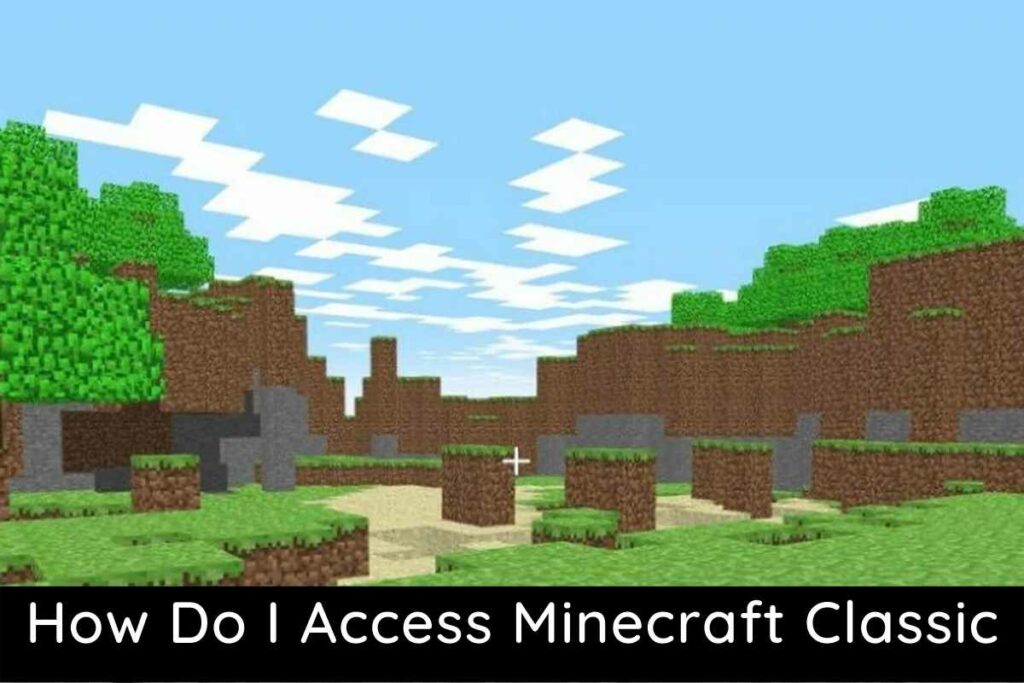
If you’re interested in trying out online servers, too, you might want to invest in a top-tier virtual private network (VPN) designed specifically for gamers. The latency is the primary differentiator between a gaming VPN and a standard VPN. To avoid experiencing excessive ping and lag spikes, it’s best to utilize a VPN that’s optimized for gaming. If you’re experiencing extra lag after setting up a VPN, consider switching to a server in a country closer to your actual location.
You May Also Like:
- Minecraft Player Added Herobrine to the Game
- Minecraft Modder Uses ChatGPT AI to Create New Possibilities
Prepare Your Computer’s Firewall Settings
Another common practice is to disable the ability to play or download games on provided PCs via a firewall setting. If the game’s website wasn’t specifically added to a block list, there’s a good chance you could still download it from the HTTP version of the site, as HTTPS is the most prevalent encryption method. If you’re having trouble downloading Minecraft from the official website but aren’t sure if it’s due to your firewall, try deleting the s from HTTPS in the URL.
If after attempting the instructions below, players still have problems downloading the game through its HTTP website or logging into the game, they can contact the game’s support team for assistance.
- Start by selecting the Control Panel by clicking the Start button.
- Protect Your System by Choosing It
- Windows Defensive-Mode Firewall
- On the far left, you’ll see a button labeled Allow a program or feature through Windows Defender Firewall.
- Find all the items in the list that have anything to do with Minecraft and check the two boxes that appear next to them.
If You Want To Open Up Ports, Try Port Forwarding
Although port forwarding has fallen out of favor in the gaming community, it can still be used to circumvent restrictions and play Minecraft on computers and networks that otherwise would not let it.
Using an ethernet cable to link your computer to the router is a prerequisite to configuring port forwarding.
- When you’re all hooked up to the router, open a web browser and enter your IP address.
- Put in the credentials for the router’s control panel.
- You may find the default username and password for your router model by searching the internet.
- Find Port Forwarding by going to the panel’s Advanced Settings.
- Simply enter 25565 in the designated field and click “Save” to apply the modifications.
- To get back into Minecraft, you should first restart your router.
The above solutions should unblock Minecraft for you. With the exception of the Virtual Private Network (VPN) approach, no software installation on your computer is required. If you decide to go the virtual private network (VPN) route, be sure to only use reputable sources for VPN software downloads and never install anything from an untrustworthy source.
