Hogwarts Legacy is a difficult game to maintain, as we discussed yesterday. Even with DLSS on, GeForce RTX 3080 cards have trouble with 25601440, while Radeon cards can’t even run the game smoothly with ray-tracing enabled. However, the game’s wildly varying framerates are perhaps the worst issue. Those who have played the game on PC are likely aware of the enormous stuttering and strange framerate drops that occur at random.
If you have robust hardware and are experiencing similar issues, we could have some good news for you. Some changes have made life easier for your author and many others, particularly in terms of uniformity. Below, we’ll go through those, along with some other changes you can make and things you can check to make sure you’re receiving the greatest performance possible in Hogwarts Legacy.
Similar posts:-
- How to Play Valiant Hearts Coming Home on Netflix Games?
- Apex Legends season 16 Heroes Get a Class Overhaul: Game-Changing Updates!
Minimum Pc Requirements
- OS- 64-bit Windows 10
- CPU- Intel Core i5 6600(3.3 GHZ) or AMD Ryzen 5 1400 (3.2 GHZ)
- RAM- 16GB
- GPU- Nvidia Geoforce GTX 960 4 GB or Radeon RX 470 4GB
- DIRECTX Version- DX 12
- STORAGE- 85 GB HDD
- Notes- SSD ( Preffrere), HDD (Supported), 720p/fps, Low-Quality Setting
Maximum System Specifications
- OS- 64-bit Windows 10
- CPU- Intel Core i7 8700(3.2 GHZ) or AMD Ryzen 5 1400 (3.6 GHZ)
- RAM- 16GB
- GPU- Nvidia Geoforce 1080 Ti or Radeon RX 5700 XT or, Intel Arc A770
- DIRECTX Version- DX 12
- STORAGE- 85 GB SSD
- Notes- SSD 1080p/ 60fps, High-Quality Setting
Please review the required and recommended hardware specifications before continuing. Hogwarts Legacy requires a robust personal computer, and a ray-tracing setup is recommended. The game is unplayable on tablets, portable PCs, and laptops that aren’t the latest generation of thin and light models without significant user modifications. The system requirements emphasize using a solid-state drive, and our testing revealed slight but discernible changes in load times between SATA and NVMe SSDs, as suggested.
You can’t ignore the computer’s processing power. When utilizing ray tracing, Hogwarts Legacy can rapidly reach its CPU limit on even the newest processors, such as the 10th generation Intel Core and the 3rd generation AMD Ryzen. You should reduce the Effects Quality, View Distance, and Population Quality settings, in particular, if you are using an older CPU or a newer one with fewer than six cores.
Meanwhile, 8 GB GPUs are best served by leaving Texture Quality at High, but anything less than that will require switching to Medium or even Low. You will need a GeForce RTX or Intel ARC graphics card with at least an RTX 2060 SUPER or Arc A750 if you want to employ ray tracing and get playable performance. Upscaling will likely be required if you intend to maintain your normal resolution. On a GeForce RTX 4080, we have trouble keeping native 4K at 30 FPS when using Ultra ray tracing.
That is, of course, after all these improvements have been made. As we showed yesterday, the game has very poor performance when ray-tracing is enabled if the necessary improvements aren’t implemented.
It’s important to note that these tweaks won’t permanently cure your Hogwarts Legacy performance issues, but they can make a huge difference in the meantime. You should probably restart the game every couple of hours because of a memory leak that causes noticeable performance drops over time.
With that out of the way, we can move on to the alterations. Two primary adjustments have been made to Hogwarts Legacy: one to Windows’ Exploit Protection, and another to the game’s INI settings. The Exploit Protection tweak is simple: just type exploit protection into Start’s search bar, and then click Program Settings, Add a Program, and HogwartsLegacy.exe in the resulting box. Basically, just refer to the file’s name.
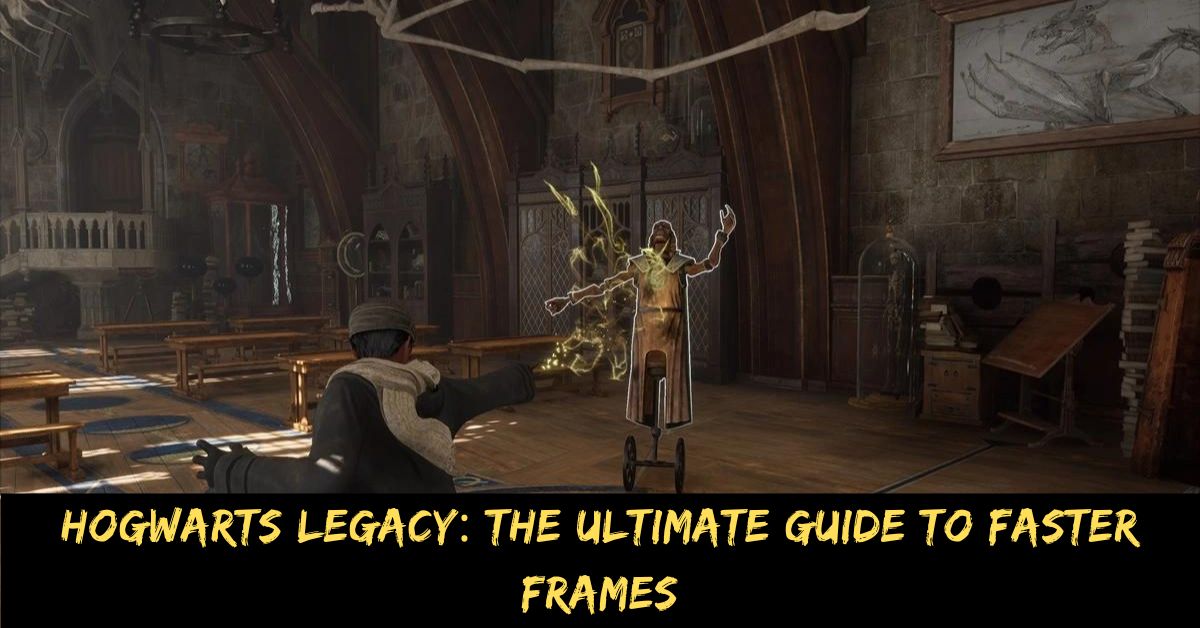
After that, locate Control Flow Guard (CFG) and disable it by selecting it and clicking Override system settings. It’s also possible to turn off CFG system-wide, albeit doing so is not recommended. When you’re through making the adjustment, click the Apply button and then shut the window. While playing Hogwarts Legacy, this adjustment will reduce your system’s security by a little amount, the risk is minimal because the game is not played online.
Changing the INI file requires a few extra steps. To do this, launch the game and navigate to %localappdata%Hogwarts LegacySavedConfigWindowsNoEditor. (Copy and paste that string, together with the quotations, into the Run dialog to access the directory.) Then, open the Engine.ini file and tack on a blank line and the following lines to the very end.
[SystemSettings]
r.bForceCPUAccessToGPUSkinVerts=True\sr.
GTSyncType=1\sr.
MaxAnisotropy=8\sr.
OneFrameThreadLag=1\sr.
FinishCurrentFrame=0\sr.
TextureStreaming=1\sr.
OnlyStreamInTextures=True\sr.
Streaming.
SizeOfThePool=VALUE FOUND BELOW>
r.
Streaming.
LimitPoolSizeToVRAM=1
[ConsoleVariables]
AllowAsyncRenderThreadUpdates=1
AllowAsyncRenderThreadUpdatesDuringGamethreadUpdates=1
The pool size parameter defaults to half the amount of video RAM on your system. Take the size of your video RAM in gigabytes, divide it in half, then multiply the result by 1024. However, there are many who suggest adopting lesser resolutions, such as 3072 or 2048.
Potentially, the biggest advantage of these configuration choices is limiting the amount of video RAM available to the texture streaming engine. Although the extra texture pop-in that results from these extreme texture streaming settings is most noticeable upon initial game launch, we believe the resulting smoothness is well worth it.
We saw significant performance boosts across the board while implementing these two changes, particularly on the GeForce RTX 4080, GeForce RTX 3080, GeForce RTX 3060, and Radeon RX 6800 XT. The Radeon RX 6800 XT, which had trouble running the game at all before the adjustments, now performs admirably. But some users have said that neither of these changes helped them at all.
You could also try updating your graphics driver to DLSS 2.5.1 and setting your Shader Cache size (in the NVIDIA control panel’s 3D settings) to Unlimited, as well as activating Resizable BAR and the Hardware-Accelerated Graphics Scheduling setting in Windows. Again, your results may differ based on how you interpret the reports of users who tried these changes.
Finally, we’d like to point out something about NVIDIA’s Deep Learning Super Sampling 3 Frame Generation technology. Actually, it’s enabled by default on machines that can handle it, and the UI is a bit muddled in that turning off DLSS upscaling also turns off the option to toggle DLSS 3 FG. Despite the fact that the DLSS 3 FG option is disabled, it is still functional. Enabling DLSS upscaling will turn it off. In the future, you may decide to turn off upscaling once more.
Read more:-
- Take-Two CEO Drops Major Hint on GTA 6 Launch, Breaking News!
- Is GTA 6 Rockstar Game Bully 2 Cancelled: Shocking News For Fans!
In other games like Cyberpunk 2077 and F1 2022, we’ve really enjoyed DLSS 3, however, its implementation here appears problematic. Frame Generation greatly amplifies the stuttering impact when the game stutters, which it still does on occasion despite all of these adjustments, and also extends the duration of the stuttering. Due to the lower output framerate, disabling Frame Generation negatively impacted motion quality, but also greatly reduced the intensity and duration of stutters in the game.
It's time to see the faces and fashion that make up Hogwarts. Share how you've made your character uniquely you! #HogwartsLegacy
— Hogwarts Legacy (@HogwartsLegacy) February 12, 2023
Finally, game-specific driver optimizations from AMD and NVIDIA would be welcome additions to the Hogwarts Legacy optimization backlog. We can’t say we blame customers who are waiting for a fix before making a purchase right now. After making the aforementioned adjustments and fine-tuning the game’s parameters, it’s really playable.
However, fortunately for Avalanche Software and Portkey Games, the game itself is excellent. If you enjoy Victorian fantasy, even if you don’t care for Harry Potter or the Wizarding World, you’ll have a blast. Though, obviously, you’re already playing it if you adore the environment.
We hope you have found all the relevant information about Hogwarts Legacy: The Ultimate Guide to Faster Frames. Stay tuned with us here for more latest news and information.
Frequently asked questions
Can RTX 3050 run Hogwarts Legacy?
When running at 1080p, the RTX 3050 Ti mobile GPU has no trouble with Hogwarts: Legacy. The following tweaks can help players keep their framerates from fluctuating too much.
How much FPS can RTX 3050 run?
The 3050 averages 96 frames per second at 1080p, putting it close to the middle of AMD's portfolio between the RX 6500 XT (77fps) and the RX 6600. (118fps). At 1440p, the 3050 averages 65 frames per second, which is workable despite being 10 frames per second behind the RTX 2060 and 6 frames per second ahead of the GTX 1660 Super.
