Hogwarts Legacy on PS5 might feel very different depending on how you tweak the visuals and performance settings. You may adjust a number of settings to achieve the visual quality and frame rate that you desire, whether that’s a full 4K experience or smooth 60fps action.
The PlayStation 5 ships with an HDMI cable, but you’ll need a compatible TV or game monitor to make use of the system’s full graphical and performance potential.
Two of the five visual and performance settings in Hogwarts Legacy, which allow a maximum of 120 frames per second, necessitate a 120 Hz display. Furthermore, in order to make use of the game’s variable refresh rate option, you will need a TV or monitor that is VRR-compatible.
Continue reading:-
- Step Up Your Game With the MW2 Season 2 Roadmap
- Hades 2 Release Date Rumors, Gameplay, Trailer, and Latest News
Finding the optimal settings comes down to your system’s capabilities and your goals, whether they be improved visuals or increased performance.
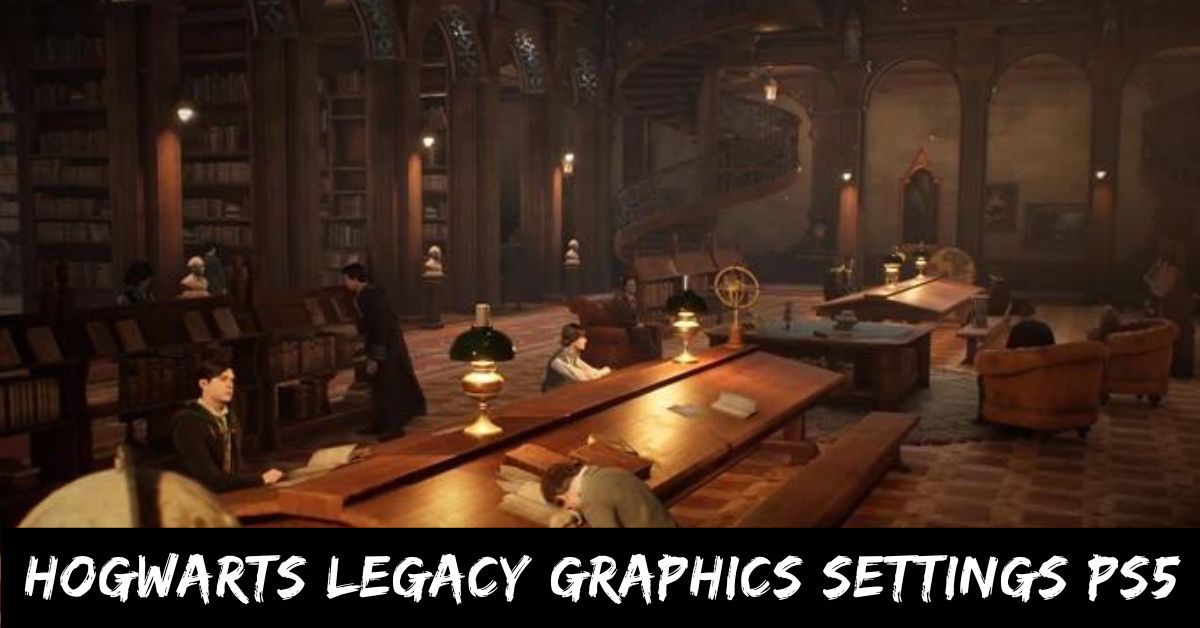
Hogwarts Legacy Graphics Settings PS5
The visual settings in Hogwarts Legacy can be adjusted once the game has been installed, giving players more control before they enter the game’s character creation screen. Here are our suggestions for the optimum overall graphics settings, assuming all other parameters remain unchanged:
- Graphics Mode: Fidelity
- Cap Frame Rate: On
- Motion Blur: Off
- Depth of Field: On
- Chromatic Aberration: On
- Film Grain: On
You can get a more accurate brightness setting by turning the brightness down until the image is just barely visible, and then turning it down again by one or two notches.
The Fidelity with Raytracing mode makes Hogwarts’ halls gleam and the open world’s waterways shine, but the mode’s framerate inconsistency is too irritating most of the time. In my experience, uncapping the framerate resulted in artifacts and tearing on my 60 Hz, non-VRR screen, making it difficult to recommend to anyone without a screen capable of higher refresh rates and variable refresh.
Hogwarts Legacy Performance Settings PS5
If you wish to have a smooth experience while exploring or engaging in battle in Hogwarts Legacy, we recommend the following settings.
- Graphics Mode: Performance
- Cap Frame Rate: (Locked in this graphics mode)
- Motion Blur: Off
- Depth of Field: On
- Chromatic Aberration: On
- Film Grain: On
Adjust the in-game brightness until the image is barely visible, then one or two ticks back from that, precisely like you would with the optimal graphics settings.
Similar posts:-
- Dark and Darker Console Release Date: Will Console Versions Be Released?
- Hogwarts Legacy Release Date Ps4: Experience the Magic of Hogwarts on Your Favorite Console
There is a resolution loss in performance mode, but I find that it actually improves the visual quality of the majority of games. Once again, the decision is a matter of personal preference.
Hogwarts Legacy will support VRR on PS5 and Xbox Series X|S. Both also include a 60fps performance mode and 30fps fidelity mode. https://t.co/abck4ceHxX pic.twitter.com/QmjZ67zXio
— RetroRaconteur (@RetroRaconteur) January 12, 2023
We hope you have found all the relevant information about Hogwarts Legacy Graphics Settings PS5: Experience the Magic in High-Definition. For the more latest news and information, stay tuned with us here.
Frequently asked questions
Is fidelity or performance better for Hogwarts Legacy?
By switching to Fidelity mode, your game will be optimized to provide the greatest visual experience Hogwarts Legacy has to offer. As a result, the frame rate will be lower than in Performance mode, hovering around 30 frames per second instead of the maximum of 60.
Does Hogwarts Legacy have ray tracing on PS5?
The ray tracing effects may not be worth the extra effort for certain players, even at Ultra settings, as they claim. PC and PS5 users can access them, but with some bugs. Issues with ray tracing on either the PC or PS5 will be addressed here.
