The popular action role-playing game Diablo 4 was created by Blizzard Entertainment. It was released on June 6, 2023, for PC, PlayStation 5, and Xbox Series X/S. However, many players have reported that the game is crashing after the latest patch (June 27th, 2023) that was supposed to fix some bugs and improve performance.
What is the Reason Behind Diablo 4’s Constant Crashing?
There are several possible causes for Diablo 4 crashing after the update, such as:
- Corrupted or missing game files
- Outdated or incompatible drivers or operating system
- Software conflicts or interference from other applications
- Overheating or hardware issues
How to Fix Diablo 4 Crashing on PC?
Depending on the cause of the problem, there are different solutions that you can try to fix Diablo 4’s crash after the update. Here are some of the most effective ones:
Update Your Game Client for Diablo 4: Ensure you have the latest version of the Battle.net app and Diablo 4 installed on your PC. You can check for updates by launching the Battle.net app and selecting Diablo 4 from the left menu. If an update is available, it will automatically download and install it for you.
Verify your game files: Sometimes, the files can get corrupted or missing for various reasons, such as system cleaners, antivirus software, power outages, etc. This can cause the game to crash or not launch properly. To verify your game files, follow these steps:
- Launch the Battle.net app and select Diablo 4 from the left menu.
- Click the Options button under the game title and select Scan and Repair.
- Click on Begin Scan and wait for the process to complete.
- If any errors are found, they will be fixed automatically.
FNATIC Stallion shared a post on Twitter:-
I’m so stuck at why @Diablo 4 is constantly crashing for me…
I’ve tried:
– reverting drivers
– clearing cache files
– clearing direct x cache files
– reinstalling the games
– changing graphics settings
– running the game in admin mode
70% of the time it causes a ‘Fenris’…
— FNATIC Stallion (@StallionStreams) June 23, 2023
Run Diablo 4 as an Administrator: Some players have reported that running Diablo 4 as an administrator can solve the crashing issue. This can give the game more access to your system resources and prevent permission issues. To run Diablo 4 as an administrator, follow these steps:
- Locate the Diablo 4 executable file on your PC. By default, it should be in C:\Program Files (x86)\Diablo IV\x64\Diablo IV.exe
- Right-click on the file and select Properties.
- Go to the Compatibility tab and check the box next to Run this program as an administrator.
- Click on Apply and OK.
- Launch Diablo 4 from the Battle.net app or the shortcut on your desktop.
If you want to check out more articles related to Diablo 4. So you can check the link below:
- Diablo 4 Leveling Guide: The Secret Strategies Blizzard Doesn’t Want You to Know
- Is Diablo 4 on Xbox Game Pass? How to Fix Error Code 315306?
Clear DirectX Shader Cache: DirectX is a set of APIs that allows games to communicate with your graphics card and display graphics on your screen. Sometimes, the DirectX shader cache can get corrupted or outdated, causing graphical glitches or crashes in games. To clear the DirectX shader cache, follow these steps:
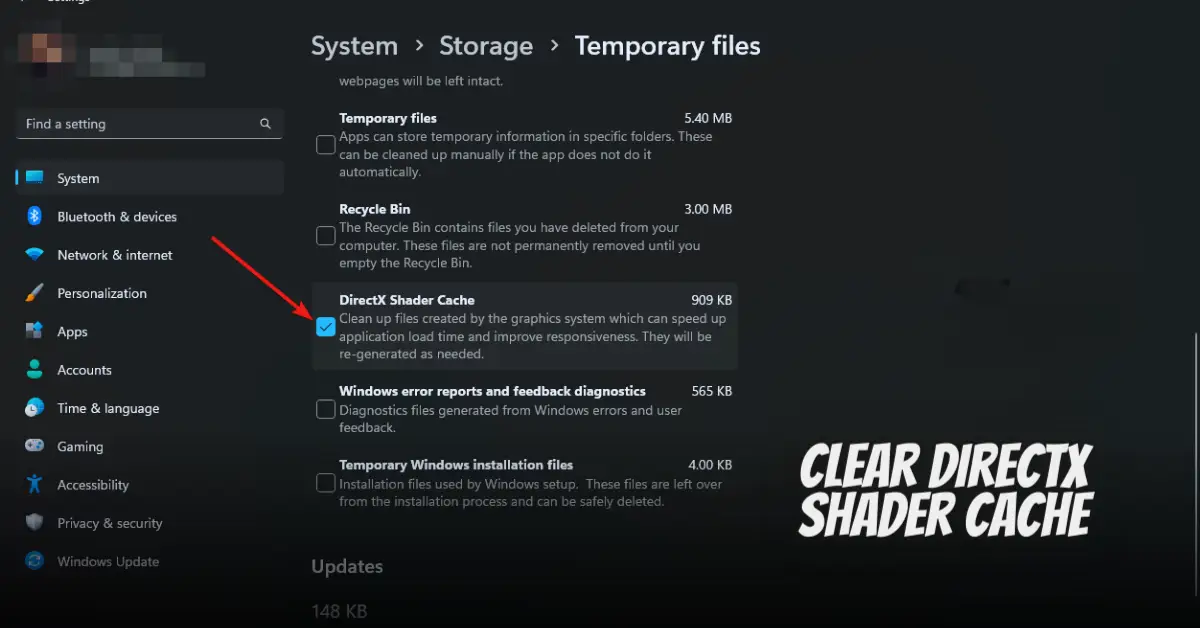
- Press Windows + R keys to open the Run dialog box.
- Type %temp% and press Enter to open the Temp folder.
- Delete all the files and folders in the Temp folder. You may need to skip some files used by other programs.
- Press Windows + R keys again to open the Run dialog box.
- Type %localappdata% and press Enter to open the Local folder.
- Locate and delete the folder named D3DSCache.
- Restart your PC and relaunch Diablo 4.
Update Your GPU Drivers: Your GPU drivers are essential for your graphics card to function correctly and display graphics on your screen. Outdated or incompatible drivers can cause performance issues, crashes, or game errors. To update your GPU drivers, follow these steps:
- Identify your graphics card model and manufacturer. You can do this by pressing Windows + R keys to open the Run dialog box, typing dxdiag, and pressing Enter to open the DirectX Diagnostic Tool. Go to the Display tab and look for the Name and Manufacturer fields under Device.
- Go to the official website of your graphics card manufacturer (such as NVIDIA, AMD, Intel, etc.) and download the latest driver for your graphics card model and operating system.
- Run the downloaded file and follow the instructions to install the driver.
- Restart your PC and relaunch Diablo 4.
Disable Third-party Application Overlays: Some applications, such as Discord, Steam, GeForce Experience, etc., have overlay features that allow you to access certain functions while playing games. However, these overlays can sometimes interfere with games and cause crashes or errors. To disable third-party application overlays, follow these steps:
- Close any applications that have overlay features running in the background. You can do this by right-clicking on their icons in the system tray (near the clock) and selecting Exit or Quit.
- Relaunch Diablo 4 and see if the problem persists.
- If the problem is solved, you can try enabling the overlays individually and see which is causing the issue. You can also try to update or reinstall the applications that have overlay features.
Whitelist Diablo 4 Game Files in Your Antivirus Software: Antivirus software is designed to protect your PC from malicious threats, but sometimes it can block or delete legitimate files that games need. This can cause the games to crash or not launch properly. To whitelist Diablo 4 game files in your antivirus software, follow these steps:
- Open your antivirus software and go to its settings or preferences.
- Look for an option to add exceptions or exclusions for files or folders.
- Add the following files or folders to the exception or exclusion list:
- C:\Program Files (x86)\Diablo IV
- C:\Program Files (x86)\Battle.net
- C:\ProgramData\Battle.net
- Save the changes and restart your PC.
- Launch Diablo 4 again and see if the problem persists.
Conclusion
Diablo 4 is a great game that many players enjoy but can also suffer from crashing issues after updates. Hopefully, one of the solutions above can help you fix Diablo 4’s crashing after the update and let you play the game smoothly. If you need help with the solutions, you can also contact Blizzard Support or visit their official forums for more help. Happy gaming!
